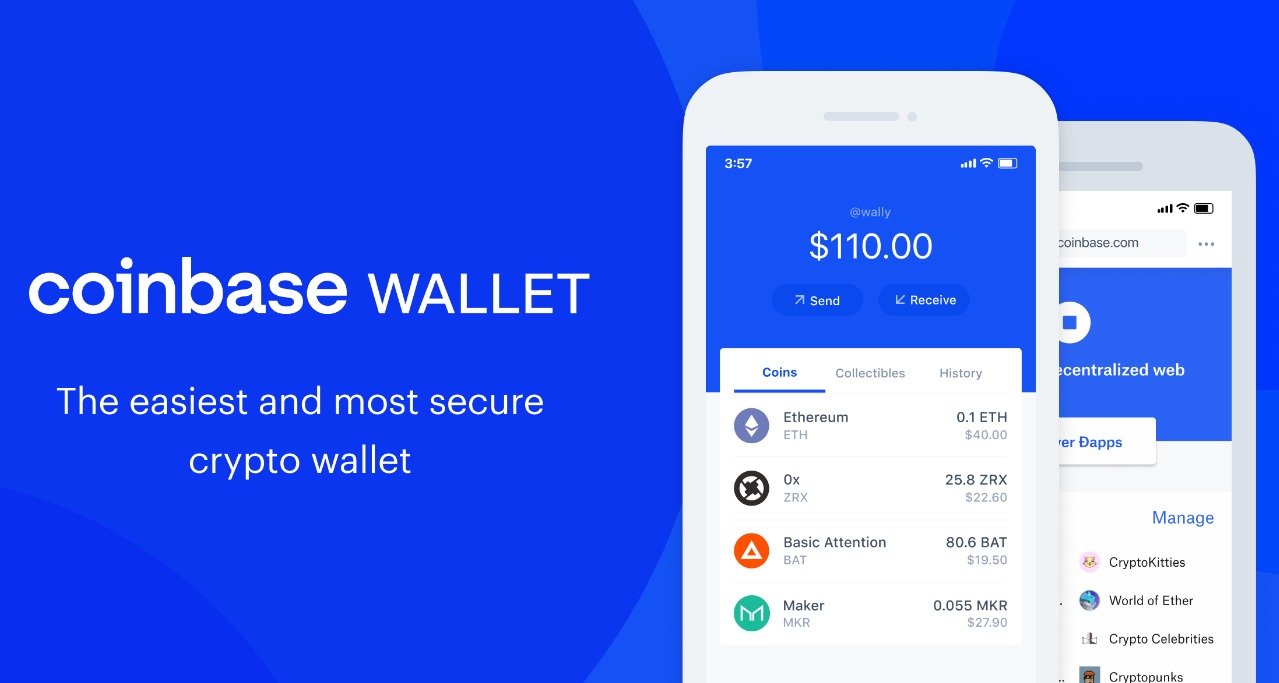
How to recover your Coinbase wallet
Coinbase is among the most popular cryptocurrency wallets. You can store cryptocurrencies such as ERP, ETH, BTC, and many more in it. Read the following guide to How to Recover your Coinbase wallet
When creating a Coinbase wallet you get a 12-word recovery phrase which is very important to note down. You can also backup the 12-word recovery phrase in Google Drive or iCloud
To recover your wallet you need your 12-word recovery phrase
After entering your recovery phrase your wallet will be recovered. If you didn’t back the phrase then Coinbase won’t be able to recover your phrase or account, for they also have no access to it too.
Follow these steps to recover your Coinbase wallet:
1 Open the Coinbase wallet and click “I already have an account”

Open your Coinbase wallet app or web extension. You’ll get two options: “Create a new wallet” and “I already have a wallet”
If you already have a wallet and you want to recover your wallet, click on “I already have a wallet”
2 Restore your wallet with iCloud or Google Drive or your recovery phrase

After tapping on “I already have a wallet ” you will land on the “Restore wallet” page
Select the “Restore with recovery phrase” option. If you backed it up in iCloud select the “Restore with iCloud option”
Similarly, if you backed it in Google Drive select the ” Restore with Google Drive” option.
In this guide, I will use the “Restore with recovery phrase” option
3 Enter your 12-word recovery phrase

After selecting the “Restore with Recovery Phrase” you will be required to enter your 12-word recovery phrase in the blank field
To be on the safe side you should save your recovery phrase in a secure location.
After entering your recovery phrase tap “import wallet” to recover your wallet
4 Create a new password or use Touch ID

After entering your recovery phrase. You’ll need to add an extra layer of security which is either a password or use fingerprint. Touch ID is more preferred
5 Back up your wallet

You will land on a page showing your secret recovery phrase (similar to the previous one). Tap on the checkbox and backup your data then encrypt your backup
6 Hooray!! you’ve recovered your Coinbase wallet

After this Coinbase will start scanning your cryptocurrencies
You then will have successfully recovered your Coinbase wallet
